Easy Steps to Remove Watermark in Word
Are you tired of dealing with unwanted watermarks on your Microsoft Word documents? Removing watermarks can be a straightforward process if you know the right steps.
Watermarks can be distracting and may undermine the professional appearance of your documents. Whether you're working on a project, creating a resume, or drafting a report, getting rid of unwanted watermarks is essential.
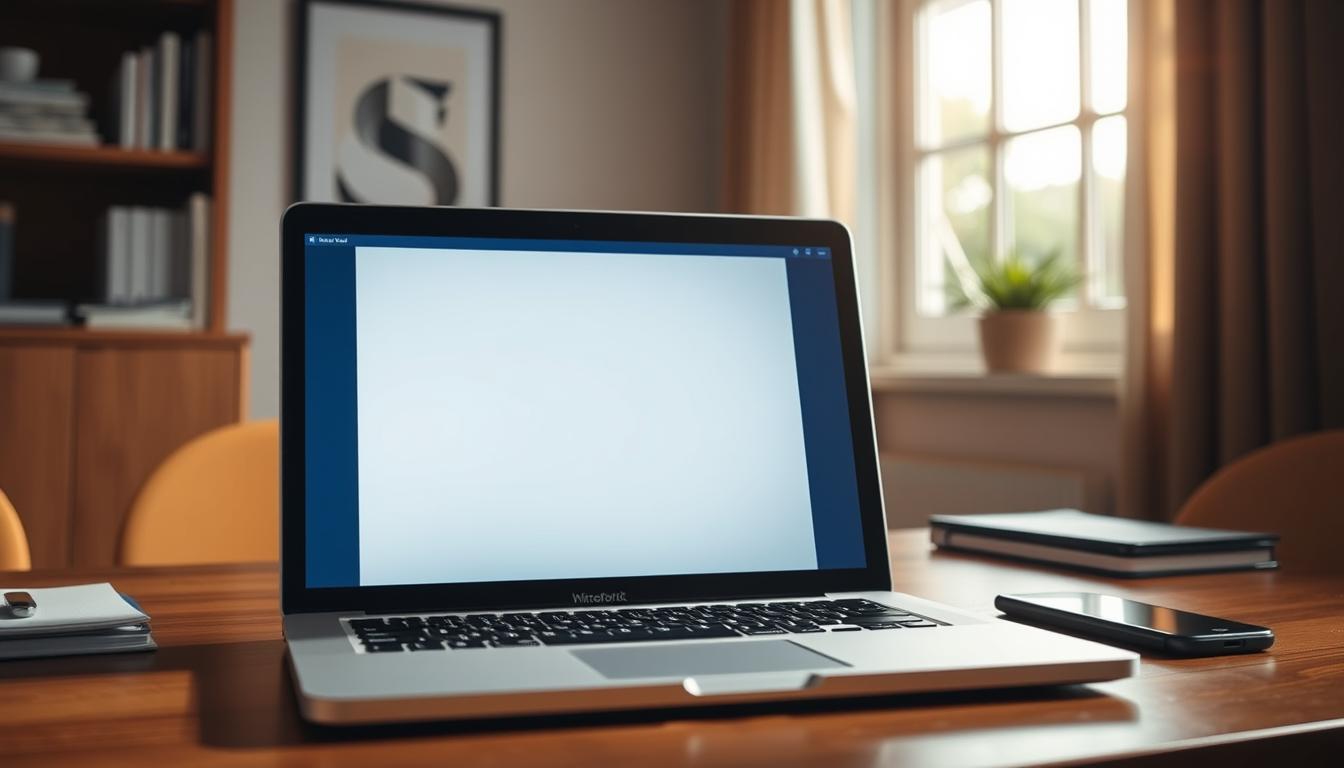
Fortunately, Microsoft Word provides several methods to eliminate watermarks. In this article, we'll walk you through the simple steps to remove watermarks from your Word documents, ensuring your files look clean and professional.
Key Takeaways
- Understand the different types of watermarks in Word documents.
- Learn the simple steps to remove watermarks using Microsoft Word's built-in features.
- Discover alternative methods for removing watermarks.
- Tips for avoiding watermarks in future documents.
- Best practices for maintaining professional-looking documents.
Understanding Watermarks in Microsoft Word
Understanding watermarks is essential for managing documents effectively in Microsoft Word. Watermarks are a feature that allows users to add a background image or text to their documents, serving various purposes such as indicating the document's status or confidentiality level.
What Are Watermarks and Their Purpose
Watermarks are background elements added to Word documents to convey important information about the document, such as "Draft," "Confidential," or "Sample." They can be text-based or image-based, providing a visual cue to the reader about how to handle the document. The primary purpose of watermarks is to visually indicate the document's status without obstructing the main content.
Common Types of Watermarks in Word Documents
There are two main types of watermarks used in Microsoft Word: text watermarks and image watermarks. Text watermarks are the most common and include words or phrases like "Confidential" or "Draft." Image watermarks, on the other hand, involve using a logo or a specific graphic. Both types are used to convey a particular message about the document's status or authenticity.
Before You Remove a Watermark
Before diving into the process of removing a watermark from your Word document, it's crucial to consider a few important factors. Removing a watermark can have implications depending on the document's purpose and origin.
When It's Appropriate to Remove Watermarks
It's appropriate to remove a watermark in Word when it's no longer needed or when it's obstructing important content. For instance, if a document is for internal use only, or if the watermark was added for draft purposes and the document is now final, removal is justified. However, if the watermark signifies confidentiality or is a requirement from the document's originator, it's essential to obtain permission before removal.
Making a Backup of Your Document
Before making any significant changes, such as removing a watermark, it's wise to create a backup of your document. This ensures that you can revert to the original version if needed. To do this, simply save a copy of your document with a different filename, thereby safeguarding your original work.
How to Remove Watermark in Word: Standard Method
Microsoft Word provides an easy-to-use feature for removing watermarks, which can be accessed through the Design tab. This method is straightforward and applicable to most versions of Microsoft Word.
Accessing the Design Tab and Watermark Tool
To begin removing a watermark, you first need to access the Design tab in your Microsoft Word document. The Design tab is typically located in the ribbon at the top of the Word window, alongside other tabs like Home, Insert, and Layout.
1. Open your Word document. 2. Click on the "Design" tab in the ribbon. 3. Locate the "Watermark" button, usually found in the Page Background group. 4. Click on "Watermark" to open the Watermark dialog box.
Using the "Remove Watermark" Option
Once you have accessed the Watermark dialog box, removing the watermark is a simple process.
- In the Watermark dialog box, you will see an option to "Remove Watermark."
- Click on this option to remove the existing watermark from your document.
- After selecting "Remove Watermark," the watermark will be instantly removed from your Word document.
It's worth noting that the "Remove Watermark" option is a standard feature in most versions of Microsoft Word, making it a universally applicable method. If you're having trouble finding this option, ensure that you're using a version of Word that supports this feature.
| Step | Description |
|---|---|
| 1 | Open your Word document |
| 2 | Click on the "Design" tab |
| 3 | Access the "Watermark" dialog box |
| 4 | Select "Remove Watermark" |
By following these steps, you can easily remove watermarks from your Word documents using the standard method provided by Microsoft Word.
Removing Watermarks in Different Versions of Word
The process of removing watermarks can vary depending on the version of Microsoft Word you're using. Different versions have distinct features and user interfaces, which can affect how you access and remove watermarks.
Word 2019 and Microsoft 365
In Word 2019 and Microsoft 365, removing watermarks is straightforward. To do so, navigate to the "Design" tab, where you'll find the "Watermark" option. Clicking on this will give you the option to "Remove Watermark." This simplicity is a hallmark of the latest versions of Word, making it easier for users to manage document aesthetics.
Word 2016 and 2013
For users of Word 2016 and 2013, the process is similar. You'll still find the "Watermark" option under the "Design" tab. However, the interface might look slightly different compared to the newer versions. Ensuring you're using the correct tab is key to efficiently removing watermarks in these versions.
Word 2010 and 2007
In older versions like Word 2010 and 2007, the process involves going to the "Page Layout" tab in Word 2010 or the "Page Layout" or "Design" tab depending on the settings in Word 2007. Here, you'll find the "Watermark" option, allowing you to remove existing watermarks.
Word for Mac
For Mac users, the process is somewhat similar but with a few tweaks due to the different interface. In Word for Mac, you'll typically find the watermark options under the "Layout" or "Design" tab, depending on the version you're using. The "Watermark" dialog box will allow you to remove or change the existing watermark.
Here's a summary of the steps across different versions:
| Word Version | Tab to Access | Steps to Remove Watermark |
|---|---|---|
| Word 2019 & Microsoft 365 | Design | Design > Watermark > Remove Watermark |
| Word 2016 & 2013 | Design | Design > Watermark > Remove Watermark |
| Word 2010 | Page Layout | Page Layout > Watermark > Remove Watermark |
| Word 2007 | Page Layout/Design | Page Layout/Design > Watermark > Remove Watermark |
| Word for Mac | Layout/Design | Layout/Design > Watermark > Remove or Change |
Understanding these differences is crucial for efficiently managing watermarks across various versions of Microsoft Word. Whether you're using the latest version or an older one, knowing the specific steps can save you time and frustration.
Removing Watermarks in Word Online/Web Version
Removing watermarks in Word Online is a straightforward process that requires understanding the web version's unique features. While Word Online offers many of the same functionalities as its desktop counterpart, there are some differences in how watermarks are handled.
Limitations of Word Online
One of the key limitations of Word Online is its restricted ability to manipulate certain document elements, including watermarks. Unlike the desktop version, Word Online doesn't directly offer a "Remove Watermark" option. However, this doesn't mean you're unable to remove watermarks; it just requires a slightly different approach.
Step-by-Step Process for Web Version
To remove a watermark in Word Online, you'll need to access the document's header. Here's how: Open your document in Word Online, then double-click on the header area. This action will allow you to edit the header. Delete the watermark by clicking on it and pressing the "Delete" key on your keyboard. After removing the watermark, you can exit the header editing mode by clicking anywhere else in the document.
By following these steps, you can effectively remove watermarks from your documents in Word Online, enhancing the overall appearance and professionalism of your work.
Removing Text Watermarks
The process of removing text watermarks in Microsoft Word is straightforward and simple. Text watermarks are often used to indicate the status of a document, such as "Draft" or "Confidential." However, when you're ready to finalize your document, you'll need to remove these watermarks.
Identifying Text Watermarks
Before you can remove a text watermark, you need to identify it. Text watermarks are typically displayed behind the main text of your document and can be in the form of a single word or a short phrase. To identify a text watermark, look for text that appears faded or semi-transparent behind your document's content.

Step-by-Step Process for Text Watermark Removal
To remove a text watermark, follow these steps:
- Open your Word document and navigate to the Design tab.
- Click on the Watermark button in the Page Background group.
- Select Remove Watermark from the dropdown menu.
By following these simple steps, you can easily remove text watermarks from your Word documents. This process works for most versions of Word, including the latest releases.
Removing Image Watermarks
Image watermarks, often used for branding or indicating document status, can be removed from Word documents using a few simple techniques. Understanding how to identify and remove these watermarks is crucial for maintaining document integrity and aesthetics.
Identifying Image Watermarks
Image watermarks are graphical elements superimposed over the document content. Unlike text watermarks, they are not editable text and are treated as a single image or graphic object within the document. To identify an image watermark, look for a logo, graphic, or image that appears behind or over the text.
Step-by-Step Process for Image Watermark Removal
Removing an image watermark involves accessing the Watermark settings through the Design tab in Microsoft Word. Here’s how to do it:
- Open your Word document.
- Navigate to the Design tab on the Ribbon.
- Click on Watermark in the Page Background group.
- Select Remove Watermark from the dropdown menu.
If the watermark is not removed through this method, it might be part of the header or footer, or it could be a manually inserted image. In such cases, you’ll need to access the header or footer area to delete the image watermark manually.
Here's a comparison of different methods to remove image watermarks:
| Method | Steps | Effectiveness |
|---|---|---|
| Using Design Tab | 1. Open Document | 2. Go to Design Tab |
| Manual Removal | 1. Access Header/Footer | 2. Select Image Watermark |
By following these steps, you can effectively remove image watermarks from your Word documents, enhancing their appearance and professionalism.
Troubleshooting: When Standard Methods Don't Work
Not all watermarks can be removed using the standard methods provided by Microsoft Word. Sometimes, users encounter protected documents or watermarks embedded in headers and footers, complicating the removal process.
Dealing with Protected Documents
If a document is protected, you may not be able to remove a watermark using the usual methods. Protected documents often have restrictions that prevent editing. To remove a watermark, you'll first need to remove the protection. Go to the "Review" tab, click on "Restrict Editing," and then select "Stop Protection." If you're prompted for a password, you'll need to enter it to proceed.
It's crucial to have the necessary permissions or passwords to edit protected documents.
Handling Watermarks in Headers and Footers
Watermarks located in headers or footers can be tricky to remove. To do so, double-click on the header or footer area to enter editing mode. Once inside, you can select the watermark and delete it. If the watermark is particularly stubborn, check if it's part of a larger element like a text box or image that needs to be selected and deleted separately.
Resolving "Remove Watermark" Option Not Working
If the "Remove Watermark" option doesn't seem to work, try closing and reopening the document or checking if there are any updates available for Microsoft Word. Sometimes, a simple restart or update can resolve the issue.
Removing Persistent or "Stuck" Watermarks
Persistent watermarks might require more advanced techniques. Check if the watermark is actually a part of the document's background or an image embedded within the header/footer. Using the "Selection Pane" can help identify and delete such elements. For particularly stubborn cases, consider using VBA code to remove the watermark.
Alternative Methods to Remove Watermarks
Some situations require more nuanced approaches to watermark removal, which can be achieved through alternative methods. While the standard techniques are effective for many users, advanced users or those with specific needs may find these alternatives particularly useful.
Using Section Breaks to Remove Watermarks from Specific Pages
In documents where watermarks are applied uniformly, you might want to remove them from specific pages only. This can be achieved by using section breaks. By dividing your document into sections, you can apply different watermark settings to each section. To do this, go to the "Layout" tab, click on "Breaks," and select "Next Page" under "Section Breaks." Then, navigate to the "Design" tab, and adjust the watermark settings for the newly created section.
This method allows for granular control over watermark application, making it ideal for documents that require varied watermarking.
Using VBA Code for Batch Watermark Removal
For users dealing with multiple documents or needing to remove watermarks in bulk, utilizing VBA code can be a time-saving solution. VBA (Visual Basic for Applications) allows you to automate tasks in Word. To remove watermarks using VBA, press "Alt + F11" to open the VBA editor, then insert a new module and paste the appropriate VBA code. This code can be designed to loop through all sections of your document, removing watermarks as it goes.
While this method requires some technical knowledge, it offers a powerful solution for batch processing. It's particularly useful for users who regularly work with large documents or multiple files.
Best Practices for Working with Watermarks
Best practices for watermarks involve more than just removal; they include maintaining document formatting and considering ethical implications.
Maintaining Document Formatting After Watermark Removal
After removing a watermark, it's crucial to check your document's formatting to ensure it remains intact. Sometimes, the removal process can affect the layout or design elements.
To maintain the document's integrity, review the following aspects:
- Header and footer consistency
- Alignment of text and images
- Page numbering and section breaks
Adjusting these elements as needed will help preserve the document's original appearance.
| Aspect to Check | Potential Issue | Action |
|---|---|---|
| Header/Footer | Inconsistent formatting | Realign or reformat |
| Text/Images | Misaligned elements | Adjust alignment |
| Page Numbering | Incorrect numbering | Reapply correct numbering |
Ethical Considerations When Removing Watermarks
Removing watermarks can sometimes raise ethical concerns, particularly if the watermark indicates document status (e.g., "Draft" or "Confidential").
Before removing a watermark, consider the following:
- The purpose of the watermark
- The potential impact on document interpretation or use
- Legal or compliance implications
Ensuring that watermark removal aligns with ethical standards and organizational policies is crucial.
Conclusion
Now that you've learned the various methods on how to remove watermark in Word, you're well-equipped to handle documents with unwanted watermarks. From understanding the purpose of watermarks to navigating different versions of Word, this guide has covered the essential steps to remove watermarks effectively.
Whether you're working with text or image watermarks, the techniques outlined in this article enable you to confidently edit your documents. By applying these simple steps, you can enhance the appearance and professionalism of your Word documents.
In conclusion, removing watermarks in Word is a straightforward process that can be accomplished using the right techniques. By following the steps outlined in this article, you can efficiently remove watermarks and improve the overall quality of your documents.
FAQ
How do I remove a watermark in Word?
To remove a watermark in Word, go to the Design tab, click on the Watermark button, and select "Remove Watermark."
Can I remove a watermark from a specific page in Word?
Yes, you can remove a watermark from a specific page by using section breaks. To do this, insert a section break before and after the page you want to remove the watermark from, then remove the watermark from that specific section.
How do I remove a text watermark in Word?
To remove a text watermark, go to the Design tab, click on the Watermark button, and select "Remove Watermark." If the watermark is not removed, check if it's in the header or footer and remove it from there.
What if the "Remove Watermark" option is not working?
If the "Remove Watermark" option is not working, check if the document is protected or if the watermark is in the header or footer. You may need to remove the protection or delete the watermark from the header or footer manually.
Can I remove a watermark from a Word document online?
Yes, you can remove a watermark from a Word document online using Word Online. To do this, open the document in Word Online, go to the View tab, click on "Editing" and then switch to "Edit Document", then follow the same steps as in the desktop version.
How do I remove an image watermark in Word?
To remove an image watermark, you'll need to access the header or footer where the image is located, then delete the image. You can do this by double-clicking on the header or footer, selecting the image, and pressing the Delete key.
Is it possible to remove watermarks from multiple documents at once?
Yes, you can use VBA code to batch remove watermarks from multiple documents. This method requires some technical knowledge, but it can be an efficient way to remove watermarks from multiple files.
What are the best practices for removing watermarks in Word?
When removing watermarks, it's essential to maintain document formatting and consider the ethical implications. Make sure to backup your document before making any changes and check the document's formatting after removing the watermark.
How do I remove a watermark in older versions of Word, such as Word 2010 or 2007?
In older versions of Word, such as Word 2010 or 2007, you can remove a watermark by going to the Page Layout or Design tab, clicking on the Watermark button, and selecting "Remove Watermark."